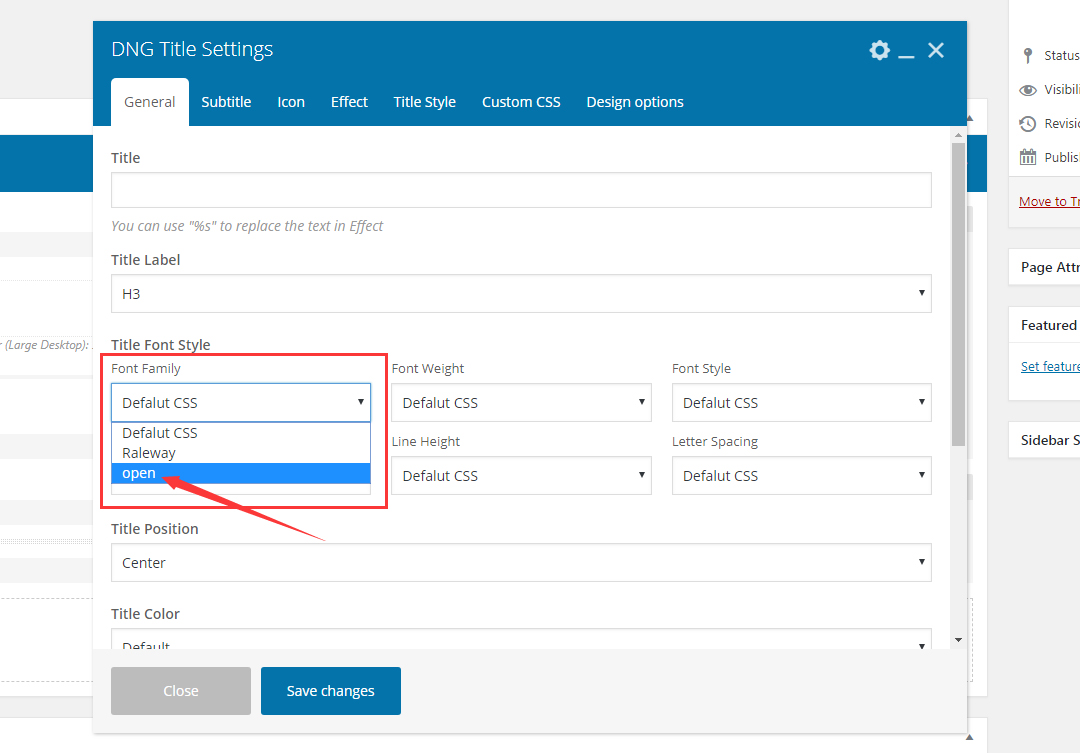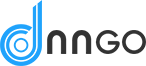Step 01. Go to Theme Options > Design > Google Fonts setting, click the Add Google Font button, then choose the font and style attributes you want.

How to set Google font for page
Set global font
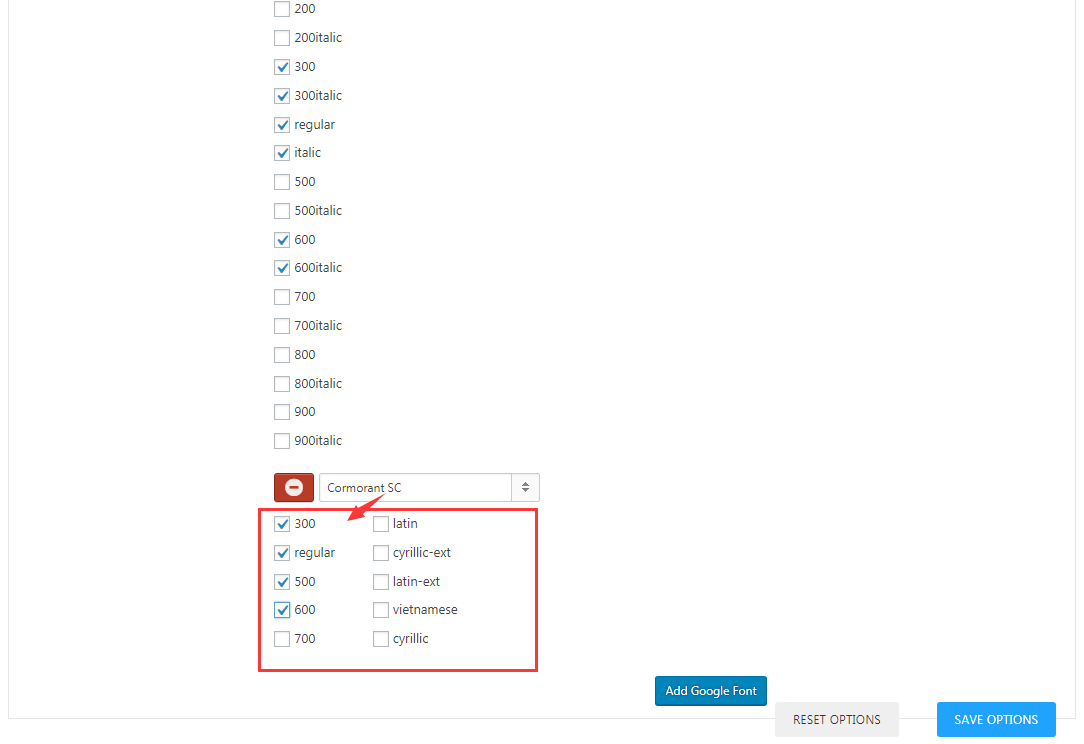
Step 02. Go to Theme Options > Design > Typography setting, set the Basic Font in Typography area and Font Family of H1-H6 to be a font which is already added.
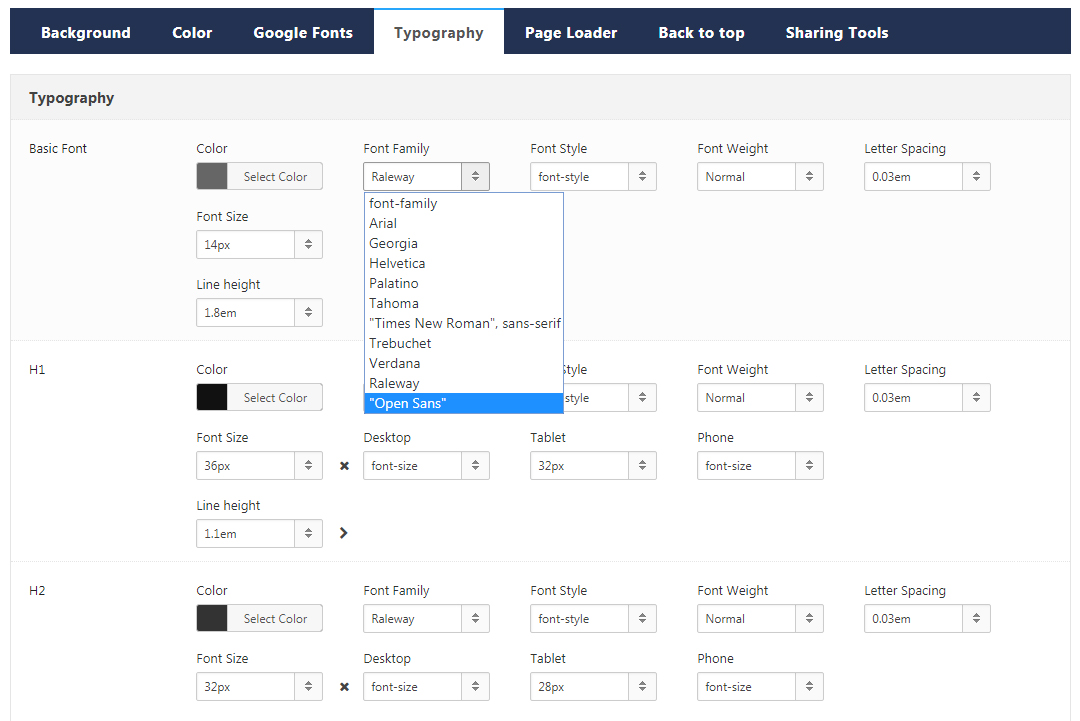
Set custom font family
Step 01. Go to Theme Options > Design > Typography setting, click the Add New button in Custom Font Family in Custom Typography.
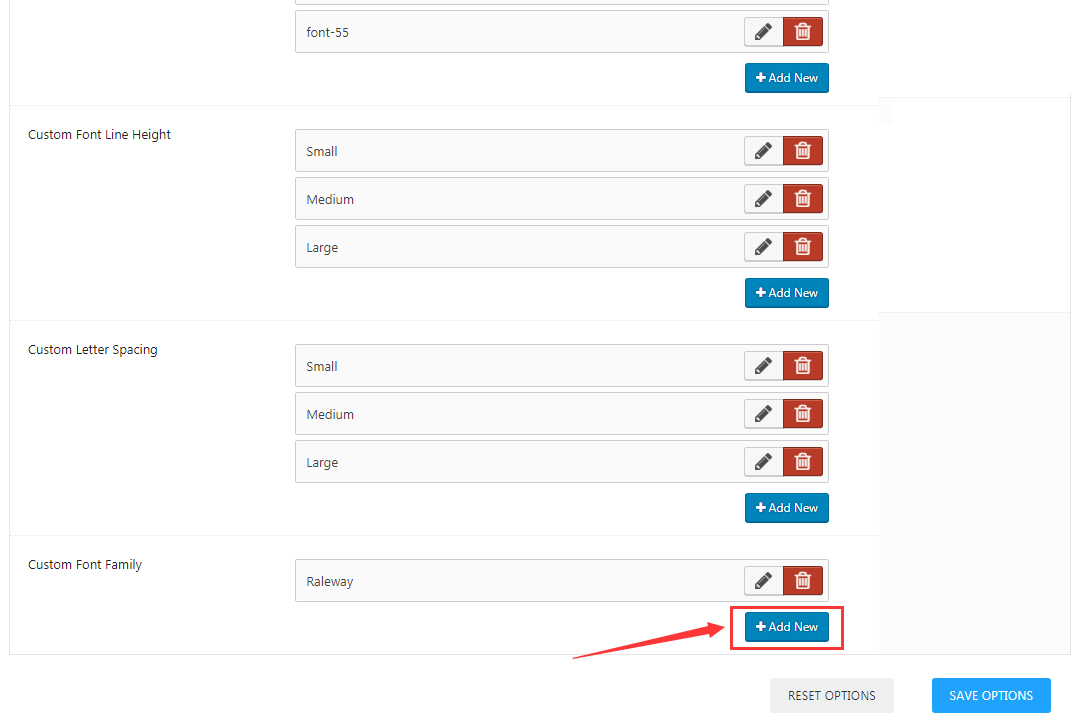
Step 02. Fill in the Title name, choose a added font in Font Family, then click the Save Options button.
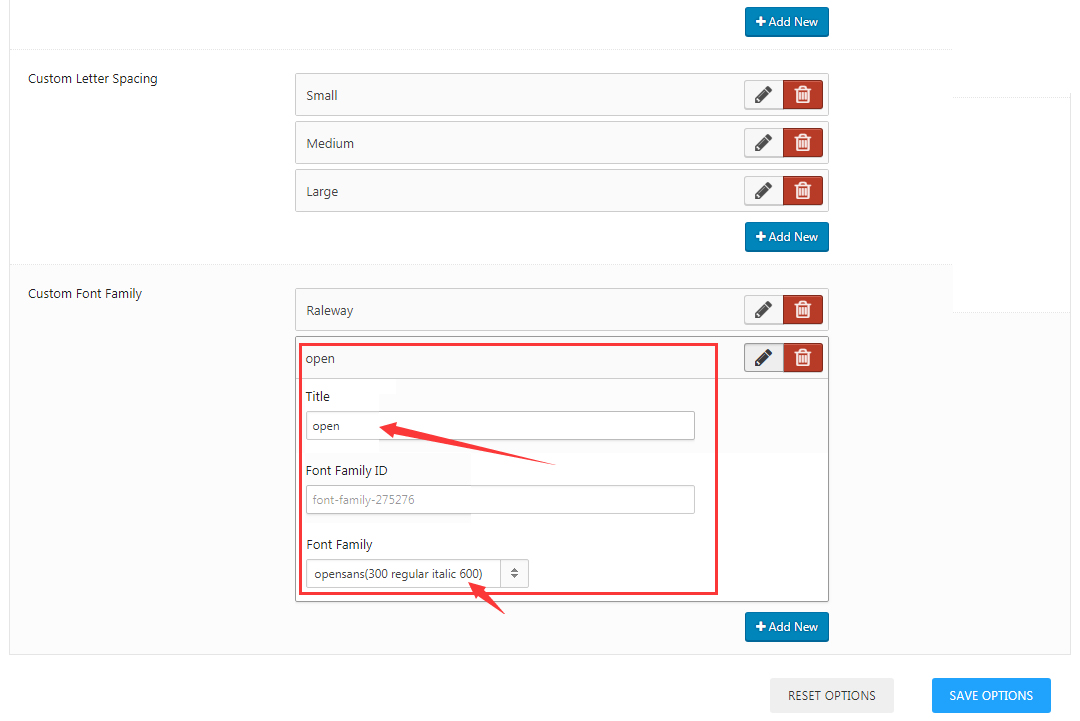
Step 03. Go to the page edit mode, find the content block which needs to change font, and click the pencil to go to setting interface (eg. DNG Title), then choose a added font in Font Family of Title Font Style.
Reminder Currently, you can only set extra fonts for some shortcodes included in our theme. For example: DNG Title, DNG Progress Bars, DNG Accordion, DNG Info Boxes, DNG Progress Chart, DNG Promo Boxes, DNG Side Icon Boxes and DNG Top Icon Boxes.