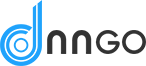Set the style of portfolio detail page.

Portfolio
General
Portfolio Page Slug – Set the display name of portfolio detail page in URL address.
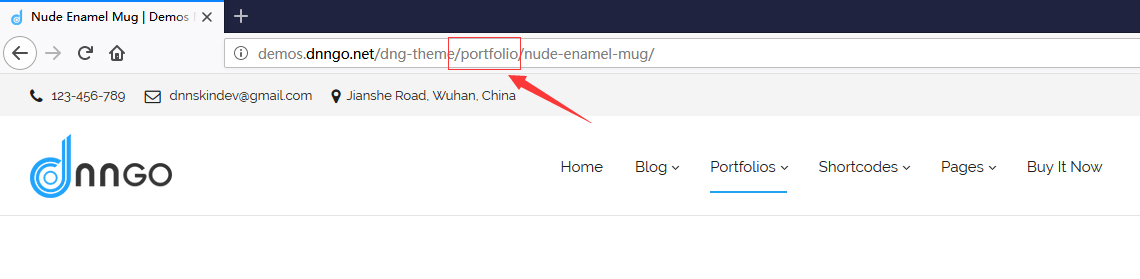
Portfolio Category Slug – Set the display name of category detail page in portfolio in URL address.
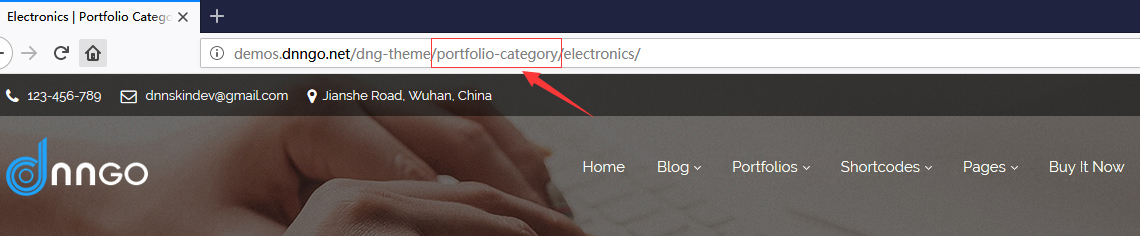
Display Title – Set whether to display the portfolio title on Portfolio detail page.
Display Categories – Set whether to display the name of the belonging category on portfolio detail page.
Display Author Tag – Set whether to display author’s name.
Display Date Tag – Set whether to display the publish date.
Display Share Icon – Set whether to display share icon(s), and displayed icon(s) need to be set in Theme Options > Design.
Pagination Bar
Display the Previous and Next Button – Set whether to display the Previous and Next buttons on portfolio detail page.
Display the Back Button – Set whether to display the Back button on portfolio detail page.
Link of the Back Button – After enabling the Back button, then you will have this option which is used to set the link page for back button, so that the Back button will show.
Single Portfolio Settings
Page Title Settings
Page Title Height – Set the height of page title area, you can custom the height value, or choose the Full Height, ie the same height as the browser window.
Custom Height: if choose custom, then you can set the wanted value here.
Font Color – Set the text color of page title area, including Light and Dark these 2 options.
Font Size – Set the title text size of page title area, including Large (36px), Medium (32px) and Small (28px) these 3 options.
Background – Set the default background of page title area.
Background Color: if choose Background Color, then you can set the specific color here.
Featured Image: If choose Featured Image, the the background displays the Featured Image set in portfolio page.
Custom Image: Set this image to be displayed on all photo album pages.
Color Overlay – Set the background overlay color of page title, it includes dark and slight these 2 options, and this function can be disabled too.
Overlay Opacity: After enabling Color Overlay, then you can use this option to set the transparency of the overlay.
Display Title – Set whether to display the title of Page Title area.
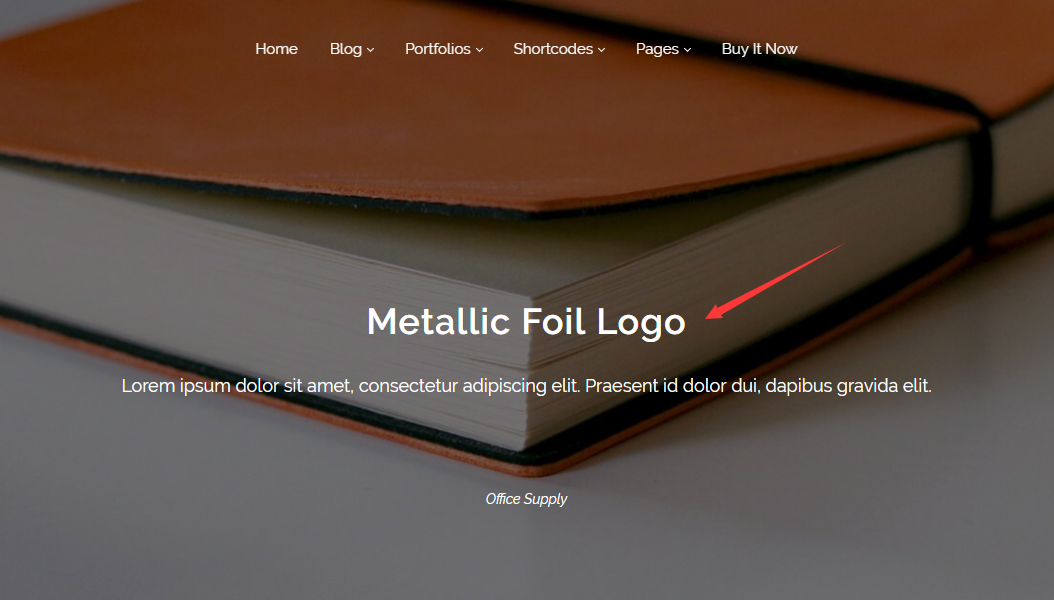
Display Description – Set whether to display the description content of page title, and the description content needs to be added in page setting.
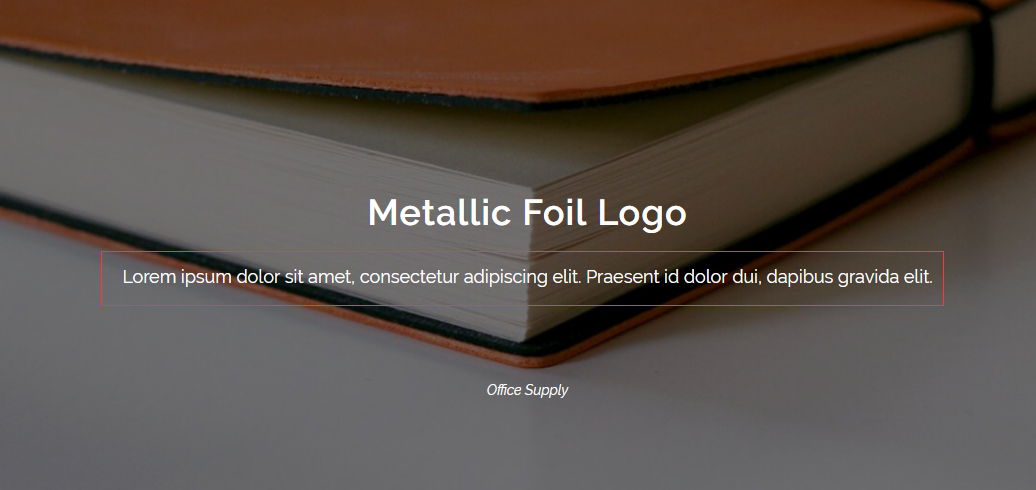
Display Category – Set whether to display the belonging category name of portfolio.
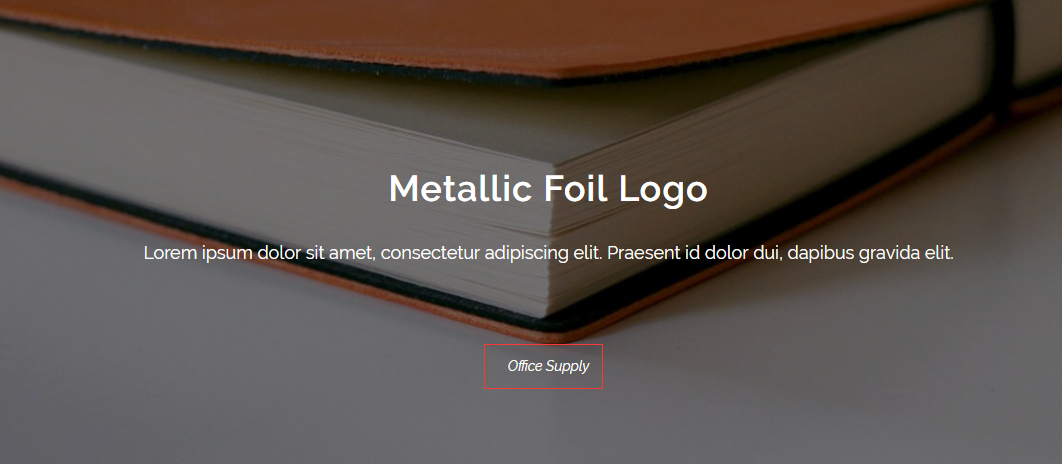
Display Arrow – Set whether to display arrow, and page will scroll down if click the arrow.
Header Settings
Header Logo – Set the logo image of header section, you can choose inherit, ie the main logo image set in Theme Options > Genera, if it is not suitable, then you can choose the Second Logo image.
Header Position – Set the position of header area whether to float. Floating means that Header will cover the content area, for example: you can set header to cover Banner slider, and also set header to cover page title background. Vice versa, No Floating means it won’t cover content area. Choosing inherit will use the settings in Theme Options > Header Style.
Header Top, Header Middle, Header Bottom
Only after enabling the area in Theme Options > Header Style will the settings for this area show.
Area Background – Set the background of header section on portfolio page, there are Inherit, Transparent and Custom these 3 options. If choose Inherit, then it will inherit the settings in Theme Options > Header Style. If choose Transparent, then you can set the background of header to be transparent. If choose Custom, then you can customize the color and image you want.
Area Color – Set the content color of header section on portfolio page, there are Inherit, Light and Dark these 3 options. If choose Inherit, then it will inherit the settings in Theme Options > Header Style.
Split Line Between the Grids – Set the split line between grids of header section on portfolio page, you can choose Inherit to inherit the settings in Theme Options > Header, or choose Light and Dark, or OFF-not to display the split line.
Bottom Line – Set the bottom line of header section on portfolio page, you can choose Inherit to inherit settings in Theme Options > Header Style, or choose Light and Dark, as well as OFF-not to display the split line.
Content Layout Settings
Content Margin (Top & Bottom) – Set the distance between the body content and top & bottom, it can be inherit or custom. If choose inherit, then it will inherit the set value in Theme Options > General. If choose custom, then you can set the needed value of the distance to both top and bottom.
Content Width – Set the width of content area.
Content Font – Set the text style of content area.
Media Layout – Set the media layout of portfolio page. There are 4 layouts you can choose in this theme.
No Media : Set not to display media.
Media is on the Left : Set media on the left of content area.
Media is on the right : Set media on the right of content area.
Media is on the top : Set media on the top of content area.
Display Media as – Set the display type of media.
Slide : Demo page.
Grid / Masonry : Demo page.
List : Demo page.
Media Width – Only choose Media is on the Left and Media is on the Right these 2 structures will have this option, which is used to set the width of Media. The theme is using bootstrap framework, the width of content section is divided into 12 columns. So the width here is based on 12 grids. You can choose how many columns that the media can take here. Currently there are 3 different widths– 4/12, 6/12 and 8/12.
Fixed Content – Media is on the Left & Media is on the Right layouts include the setting of Fixed Content. If it is set to be ON, then the content area will remain fixed. You can check this demo page.
Sidebar Settings
Post Sidebar Layout – Set the Sidebar layout of portfolio page. Currently there are 3 layouts: No Sidebar, Left Sidebar and Right Sidebar.
Fixed Sidebar – Set whether to enable the fixed function of sidebar. Inherit is to inherit the settings in Theme Options > Sidebar, ON means the Sidebar is fixed, usually it suits for situation that Sidebar content is not much and the body content is very much, and the sidebar will be fixed when content scrolls. OFF means that sidebar is not fixed, it will scroll with the roll of content.
Post Sidebar – Set the content of sidebar, and it needs to be set in Appearance > Widgets.
Breadcrumb Settings
Set whether to display Breadcrumb. Inherit is to inherit the settings in Theme Options > Page Title, ON means to display, OFF means not to display.
Related Portfolio Settings
Related
Display Related Portfolios – Set whether to display the Related Portfolios. If choose ON, then there will be following options.
Related Portfolio – Set the title text of Related Portfolio.
Display Numbers – Set the numbers of displayed items
Enabled Auto play – Set whether to scroll automatically.
Item Spacing – Set the spacing between items.
Image Size – Set the size of images.
Image Radius – Set the border-radius of images.
Display Categories – Set whether to display the name of categories.