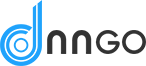Reminder if there is any error, it’s most likely that your host has limitation for the size of files, please contact your hosting provider and ask them to change the upload file limitation to be 20MB. Or you can just upload the theme via FTP by following steps.

Theme Installation
There are 2 ways to install the theme to your website.
- Via WordPress admin dashboard
- Via FTP
Via WordPress admin dashboard
01
Login
Login to your WordPress Dashboard.
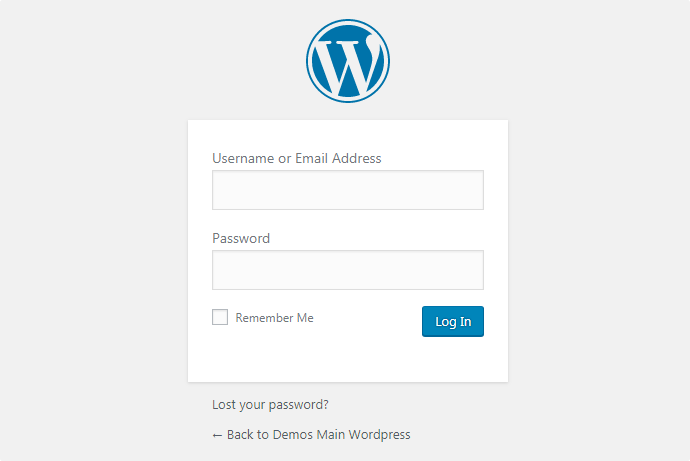
02
Upload theme
Go to ``Appearance > Themes > Add New > Upload Theme > Browse`` , choose theme file, dng-theme.zip
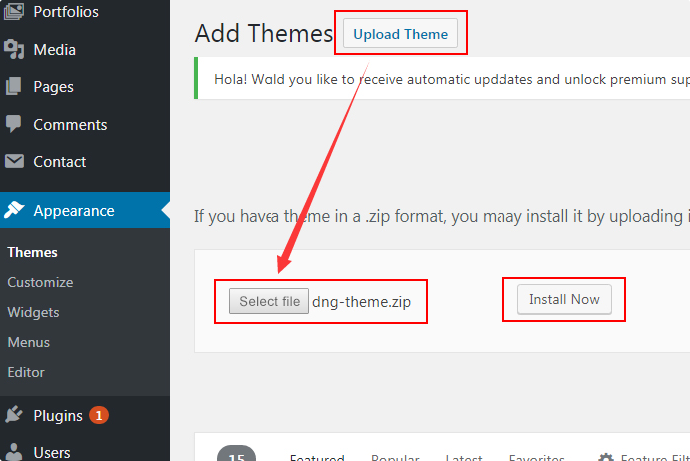
03
Activate theme
After uploading, you need to activate the theme.
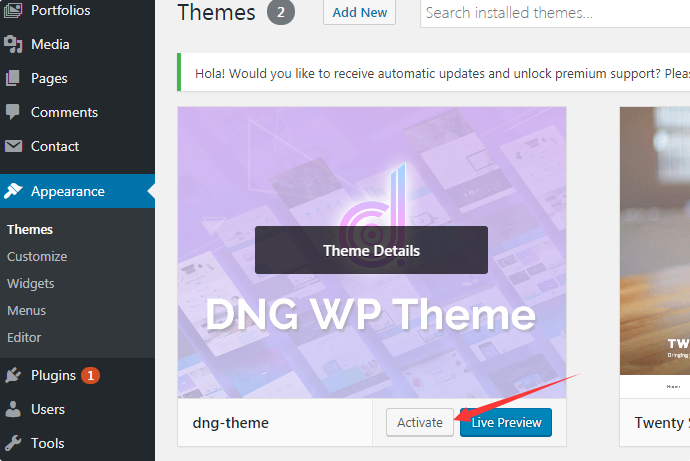
04
Notification
There will be a notification on the top of screen once the theme is activated, click the Begin installing plugins.
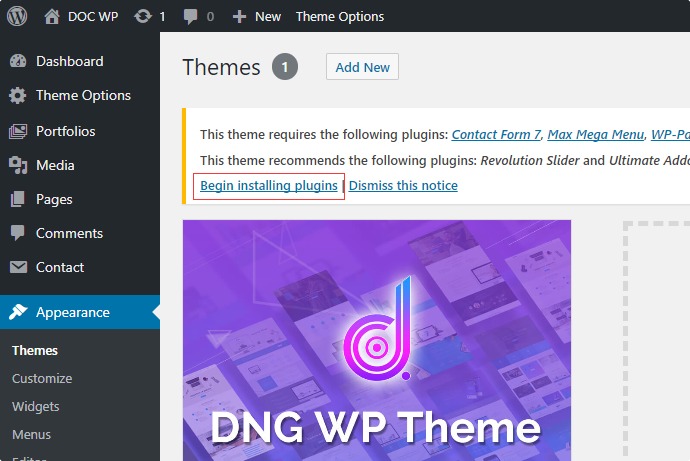
05
Install plugins
Select all the plugins, change Bulk Actions drop to Install then click Apply.
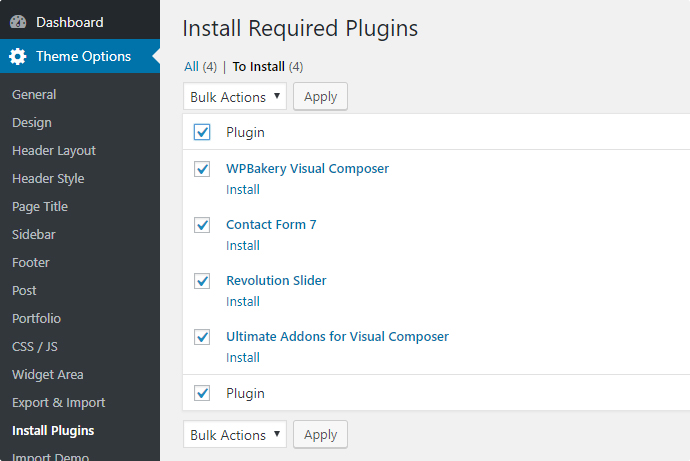
06
Reactivate if failed
Activate all the plugins. It will take a few minutes to do so, so please wait with patience. If it fails, please reactivate it.
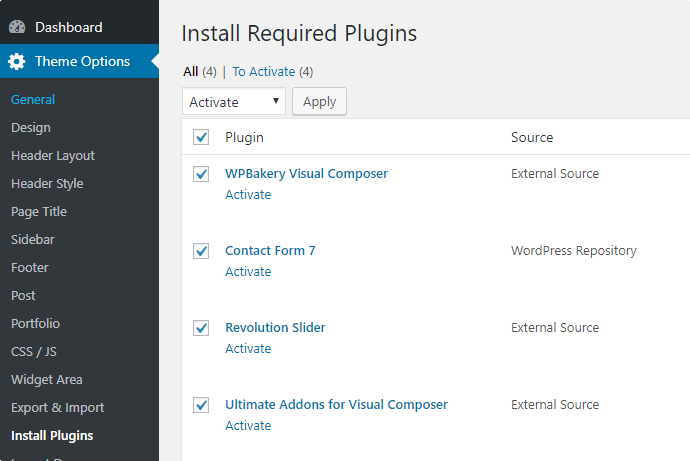
07
Activate post types
Go to Visual Composer > Role Manager, activate all custom post types
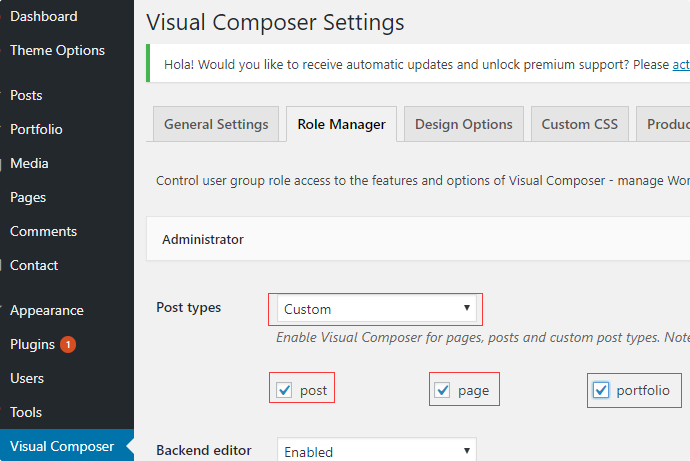
08
The final step
Once all plugins are installed and activated, you can go on to import the demo data.
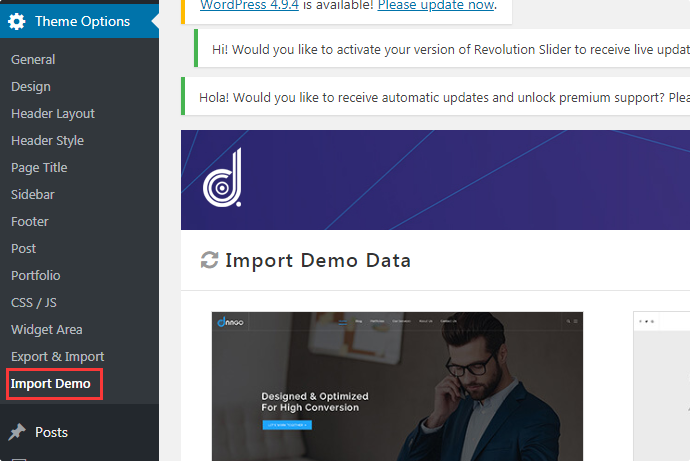
Theme Installation via FTP
- Use FTP software to login website.
- Unzip the dng-theme.zip file.
- Upload the dng-theme folder to your server in path …/wp-content/themes/.
- Use the above steps to activate the theme and plugins.